What Is a Line Chart?
A line chart is a graphical representation that links data points using a continuous line, showcasing how a variable evolves over time or through sequential categories. Typically, the x-axis represents time or a sequential order, while the y-axis indicates the corresponding data values. Line charts are particularly effective for illustrating trends and changes over continuous periods, enabling viewers to quickly discern upward, downward, or cyclical movements in the data.Multi Line Graph Maker
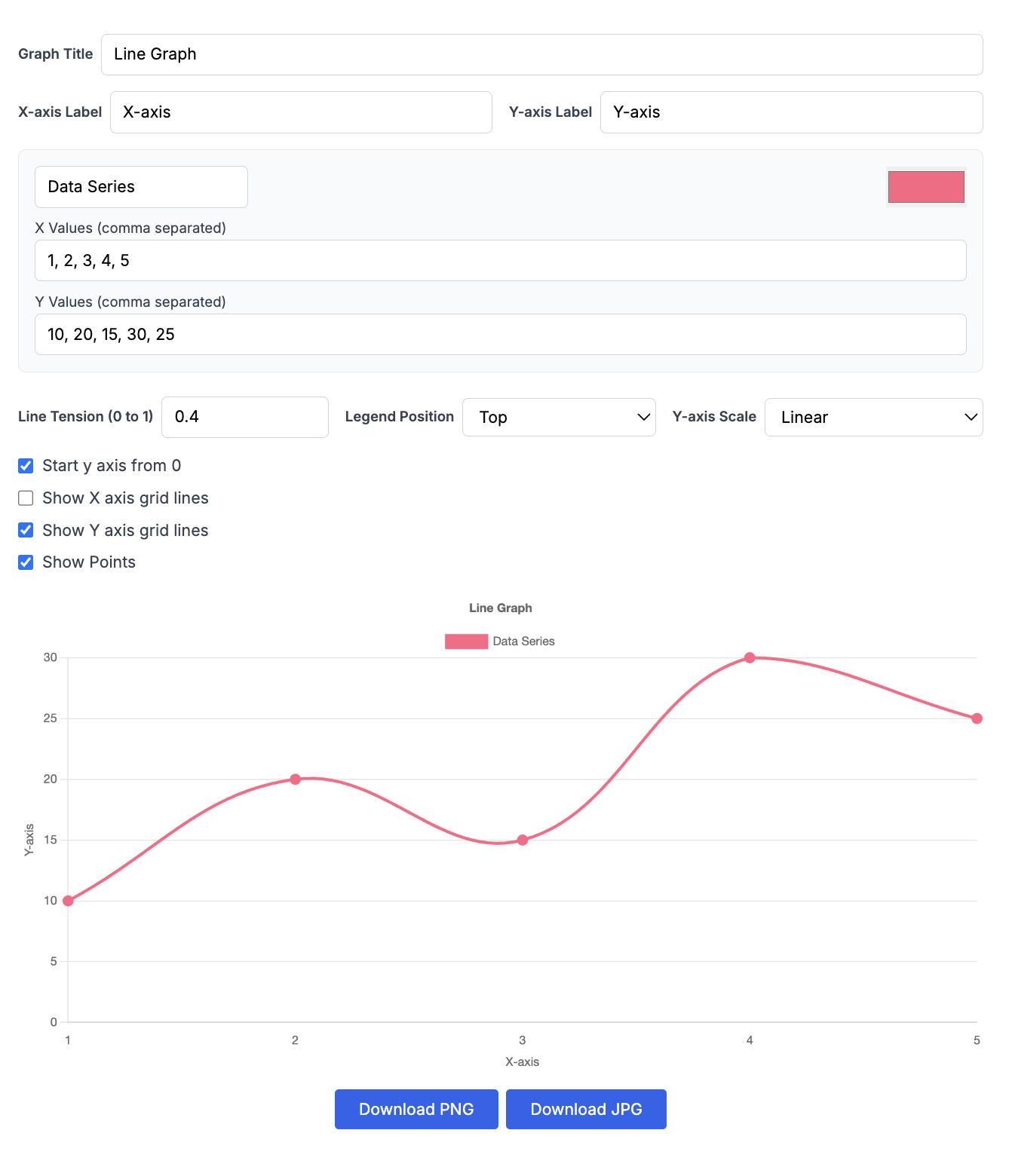
When to Use a Line Chart
Line graphs are most suitable for datasets where time or order is a key factor. Below are some practical use cases:
- Customer Metrics: Visualize trends in customer acquisition, churn rates, or daily active users over time.
- Revenue Tracking: Monitor metrics like monthly recurring revenue (MRR), annual recurring revenue (ARR), or quarterly earnings.
- User Engagement: Track active users, login frequency, or feature usage to analyze engagement patterns.
- Website Traffic Trends: Observe fluctuations in visitor counts, page views, or bounce rates to evaluate marketing strategies or user behavior.
For instance, a company might utilize a line chart to monitor monthly sales throughout the year. Each point on the chart corresponds to sales figures for a particular month, helping management identify seasonal trends and adjust strategies accordingly. Similarly, line charts can compare sales performance across products or regions, revealing bestsellers or underperforming categories.
What are the Different Types of Line Charts?
There are three main types of line charts, each tailored for specific purposes:
-
Simple Line Charts
These charts connect data points with a single line, usually with time on the x-axis and a metric on the y-axis. They are ideal for presenting trends in a single dataset, such as monthly revenue, daily stock prices, or yearly temperature changes. Their simplicity allows users to easily identify patterns at a glance. -
Multi-Line Charts
Multi-line charts include multiple lines on the same axes, with each line representing a different dataset or category. They are valuable for comparing trends across various datasets, such as tracking revenue for multiple product lines or website traffic across regions. This type of chart enables viewers to identify similarities, differences, and relationships among categories. -
Compound Line Charts
Also known as stacked or cumulative line charts, these illustrate how multiple data series contribute to a total. Each line is stacked atop the previous one, providing insight into both the overall trend and the individual contributions of each component, such as customer numbers by type or revenue sources over time.
How Do I Create My Own Single (or Simple) Line Chart?
Creating a line chart is straightforward with the help of modern tools. Follow these steps to craft your chart:
-
Choose a Line Chart Maker
Tools like Microsoft Excel, Google Sheets, and Excelkits offer various customization options for creating and sharing line charts. -
Input Your Data
Start by entering your data into the tool. Typically, time or sequential data is placed on the x-axis, while the corresponding values are on the y-axis. Some tools, such as Excelkits, allow data import from files like CSV or Google Drive. -
Customize the Chart
Use the tool's customization features to modify line colors, styles, axis labels, and data markers. For instance, Excelkits provides advanced styling options for a polished appearance. -
Visualize and Share
Once satisfied with your chart, save it in a format like PNG or JPEG. You can embed it into presentations, reports, or dashboards for easy sharing.
How to Make a Line Chart in Excel
Excel is a popular tool for creating line charts. Here's a quick guide:
- Enter Data: Organize your data into two columns—time periods in one and corresponding values in the other.
- Insert Chart: Highlight the data, go to the "Insert" tab, and select "Line Chart." Options include basic lines, stacked lines, and lines with markers.
- Customize: Use formatting tools to adjust colors, add data markers, and label axes.
- Save or Embed: Export the chart or embed it directly into reports or dashboards.
How to Make a Line Chart in Google Sheets
Google Sheets provides a user-friendly platform for creating collaborative line graphs:
- Input Data: Enter your data into a sheet, placing sequential information (e.g., dates) in one column and data values (e.g., revenue) in another.
- Create a Chart: Highlight your data, click "Insert," and choose "Chart."
- Select Line Chart: If another chart type appears, open the Chart Editor and switch to "Line chart."
- Customize & Share: Adjust titles, labels, and colors, then share or embed the chart directly into reports.
Is the Line Graph Maker Free to use?
yes, it is free to use.You can use it without any restrictions to generate line graphs.